Install Appmiral test applications
Here's how to install test builds on your own device so you can play around and test all functionality.
Step 1: delete the old application from your device
Step 2: check the manuals below for iOS or Android
Delete the old application (from last year) from your device !!
1. Installing a test build on Android
1.1 Open the invite email
If you are a new tester or have never installed a test build before, you will first receive an invite email. This email will contain the name of the application and indicate that it is for the Android platform.
1.2. Download the application
Simply tap the 'Download' button to continue. The logo on the top of the screen will show the progress of the download.
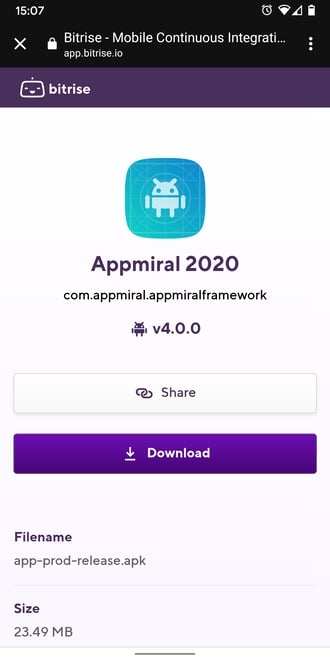
1.3. Install the application
After the download has completed, you should be automatically redirected to the following screen. After tapping on the 'Install' button, the application will now be installed.
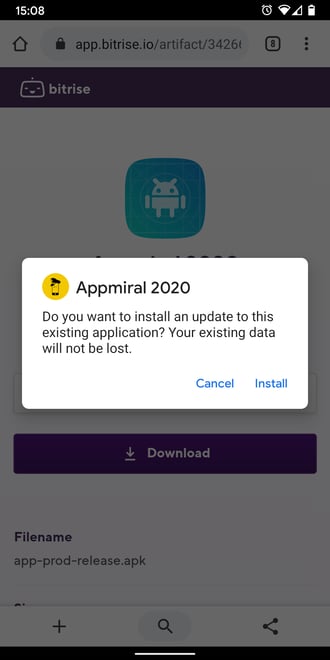
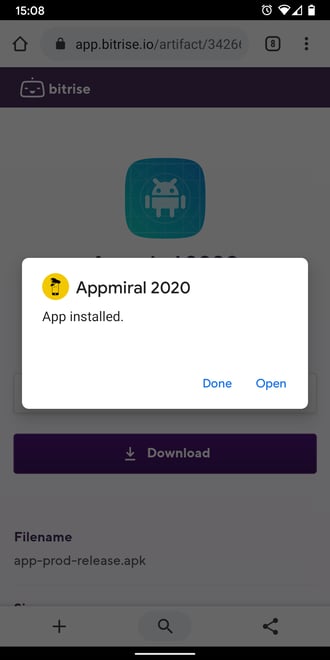
2. Installing a test build on iOS
2.1 Open the invite email
If you are a new tester or have never installed a test build before, you will first receive an invite email. This email will contain the name of the application and indicate that it is for the iOS platform.
2.2. Download & install the application
Simply tap the 'Install' button to continue. You will receive a system popup asking you if you want to install the application*.
* If you already have an application with that ID installed, e.g. the last year's application, you will need to uninstall that first.
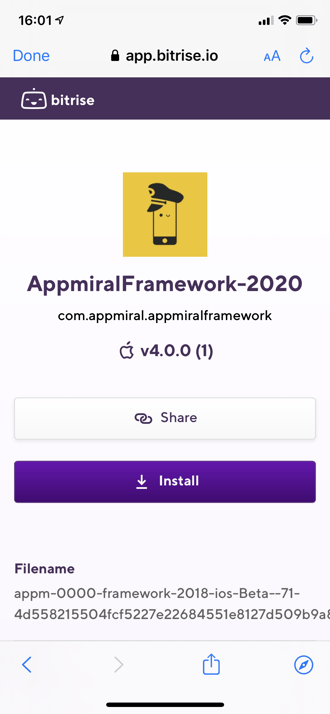
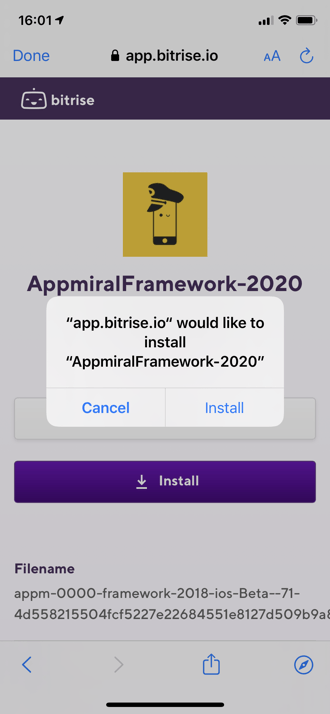
2.3. Trust our distribution certificate
If this is the first time installing one of our test builds, you will need to do this extra step. If you open the installed application you will see a system popup saying the application is from an Untrusted Enterprise Developer. To be able to open the application, you need to trust our certificate on your device.
Follow these steps or watch the video below. Setting item names will be different based on the language of your device.
- Open the system settings
- Navigate to General → VPN & Device Management
- Tap on the 'November Five BVBA' item
- Tap on 'Trust "November Five BVBA"'
- On the system popup that appears, once again tap on 'Trust'
- Your device will restart automatically.
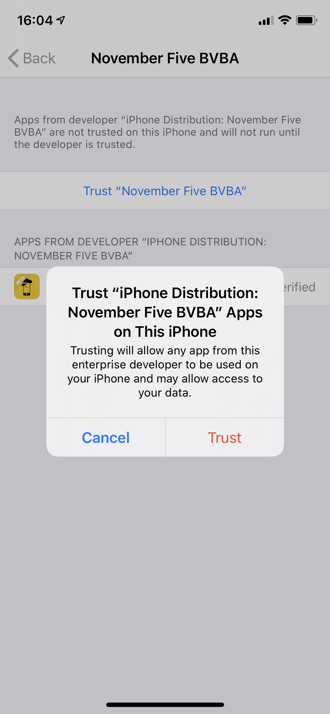
🥳 Congratulations! You are now able to test your applications!