Activate your Instagram integration
For the Professional and Premium pricing plans, we can populate your newsfeed with all your recent Instagram posts. Fully automated.
STEP 1: Accept the tester invitation
-
Go to instagram.com and log in with your event's official account.
-
Go to More → Settings → Website Permissions → Apps and websites and select the Tester Invites tab.

-
Accept the invitation from Appmiral-IG.

STEP 2: Authorize Appmiral to embed your Instagram posts
Follow this guideline closely to link your Instagram handle to your app.
-
Log in to the Appmiral CMS and select your most recent edition.
-
In the menu, under Tools and click on Data Importers.

-
Open the Instagram Cards Importer
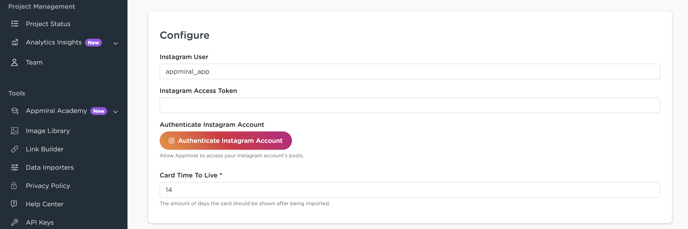
-
Scroll down to the Configure section, the Instagram User will already be filled in and should match your event's Instagram account.
-
Click on the Authenticate Instagram Account button. You will be redirected to Instagram. You may be asked to choose an Instagram account, be sure you are logged in with your event's Instagram account and not a personal one!
⚠️ Optional steps below if the account is not a professional account yet.
- You will be prompted with the screen below. Click Change to adjust the account to a professional account.

- You can choose between Creator or Business. Either works for the connection with Appmiral.

- Select a Category that suits best for your type of account.

- Your professional Instagram account is now ready for use.

6. Click on the Authorize button. You will be redirected back to the Appmiral CMS where you will see a message saying "Instagram Access Token created". You should now see a long code in the Instagram Access Token field which indicates that the authorization was successful.

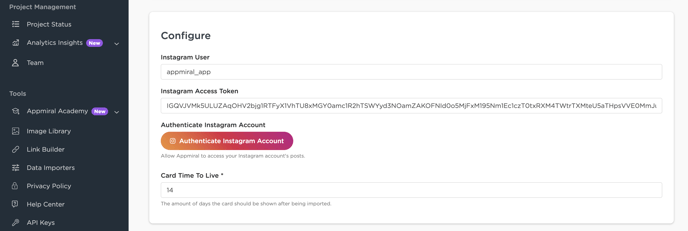
Great job, that means we're all set now 👍
Warning: if the password for this linked Instagram account changes, you have to complete this process again!