We strive to keep your workload to the bare minimum. Below you'll find an overview and documentation of the possible timetable and lineup data entries and imports.
Appmiral allows you to import and synchronize your timetable data in many different ways. Up to you to choose what method suits you best.
-
APPMIRAL IS NOT THE SOURCE OF TRUTH
1. Synchronized between website and app with a JSON
2. Integrated with planning software like Beatswitch -
APPMIRAL IS THE SOURCE OF TRUTH
3. Manual input via the Appmiral CMS
4. Use the Appmiral API to send data to your website
1. Import & sync timetable data with your website
Most of our clients use their existing web agency to generate the assets needed to import data into our database. Creating a JSON with the specified Appmiral structure takes about 0,5 days of additional work for a developer.
Having a JSON (live feed) will synchronize all artists and stages between your website and mobile application. No double input is needed.
2. Importing from planning software tools
When you are using Beatswitch festival software no input is needed. Appmiral is integrated with its API and databases for seamless import and sync.
3. Manual input via the Appmiral CMS
3.1 Adding your artists
It all starts by adding your artists to the CMS. These will be the foundation on which you'll be creating the complete schedule.
Tip: make sure the artist is as centered as possible on the image for the best possible visibility on the application's different screens.
3.2 Adding your stages
You need to add the stages so you can link performances later to a stage (mandatory field). By default, the stages will get color, but you are free to change these colors whenever you like.
Enrich a stage detail page by adding an image and a short description.
Tip: make sure the colors are readable according to your application designs.
3.3 Adding performances
Adding performances can be done in 'draft mode' as long as the checkbox 'Published' is unchecked. From the moment you check this box, the performance will be visible in your application on either the schedule and line-up screen. Or both.
💡 Tips
- When a performance ends after midnight, it's day +1.
START: Aug 23, 2019, 11:00:00 PM
END: Aug 24, 2019, 01:00:00 AM - Adding social links will make the artist's detail way more engaging.
- Ideally, the resolution for the artist's images is a minimum of 1.500 px
- The exact Spotify URI can be found below 👇
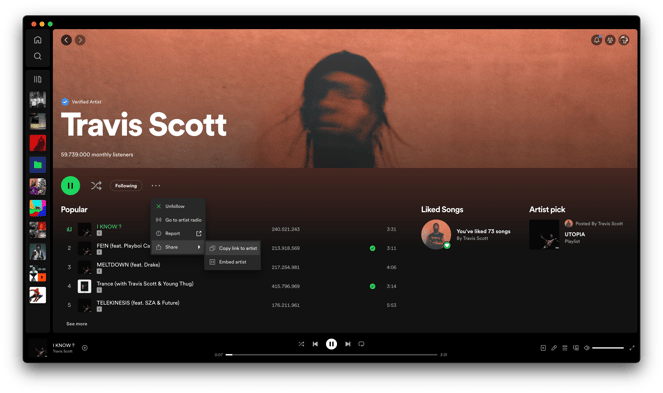
4. Use the Appmiral API to populate your website
Find all relevant API documentation here.
https://help.appmiral.com/api-docs
